Articulate Storyline Tips from 13 Experts
Articulate Storyline tips from power users can unlock developer potential.
When an eLearning developer hasn’t spent years in Storyline (and even if they have), they may be missing out on a better approach.
So I asked Articulate Heroes, instructors, authors, developers, and other power users to put their heads together and share their best tips here.
I asked them:
What’s your #1 tip for developing better (or faster) in Articulate Storyline?
Below are the awesome tips they shared about their set-ups, favorite shortcuts, time-savings workflows, general approaches, and other useful insights.
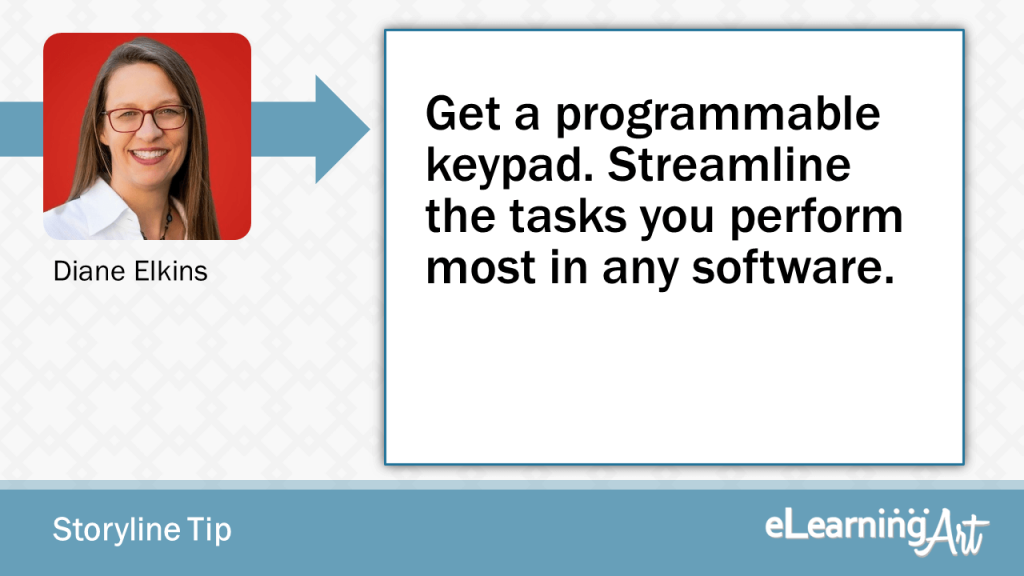
Get a programmable keypad. Streamline the tasks you perform most in any software.
Get a programmable keypad. You can set up keyboard shortcuts and keystroke combinations for the tasks you perform the most. Plus, you can create different profiles for different tasks. Half of my keypad is common tasks like copy, paste, bold, etc. Then I have profiles set up for Storyline (insert picture/slide, bring to front, etc.), Rise (hexadecimal colors for the project I’m on), Audacity (run noise reduction filters, save as, etc.), and InDesign (place picture, align to right margin, etc.). ELSRA USB Wired Programming Numeric Keypad
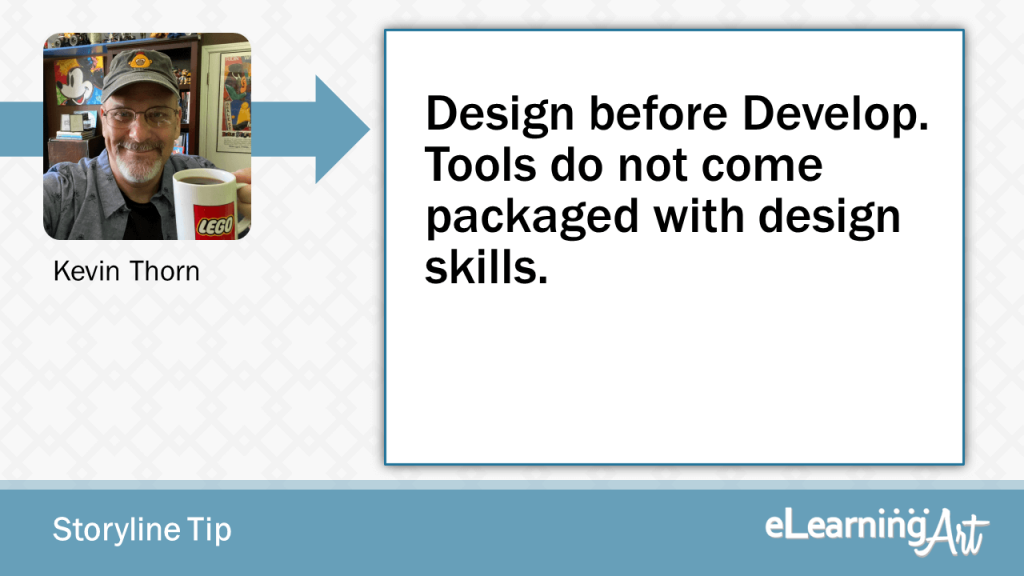
Design before Develop. Tools do not come packaged with design skills.
Design before Develop. Design skills do not come packaged with the Storyline license. Step away from the laptop and think through your design. Everything from the settings of the Player (interface), overall navigational flow, setting up masters and feedback masters, styles, interaction behaviors, and anything that is “design” as opposed to assembly (development). Your project workflow will go much smoother and prevent climbing out of unnecessary rabbit holes.
As everything that I create is aimed at increasing profits, reducing loss, or reducing business/personal risk, my main MUST HAVE process requirement is make sure you have considered 100% of the potential stakeholders, and have those connections documented. Make sure that you know whether they are content contributors, “own” the signoff, etc. This will be INVALUABLE when it comes to designing and getting to the 1st Draft of your content, as it will, (in most cases…!), stop the “hidden new stakeholder(s)” from appearing as if by magic, and re-writing major parts of the content. Re-work kills agreed budget.
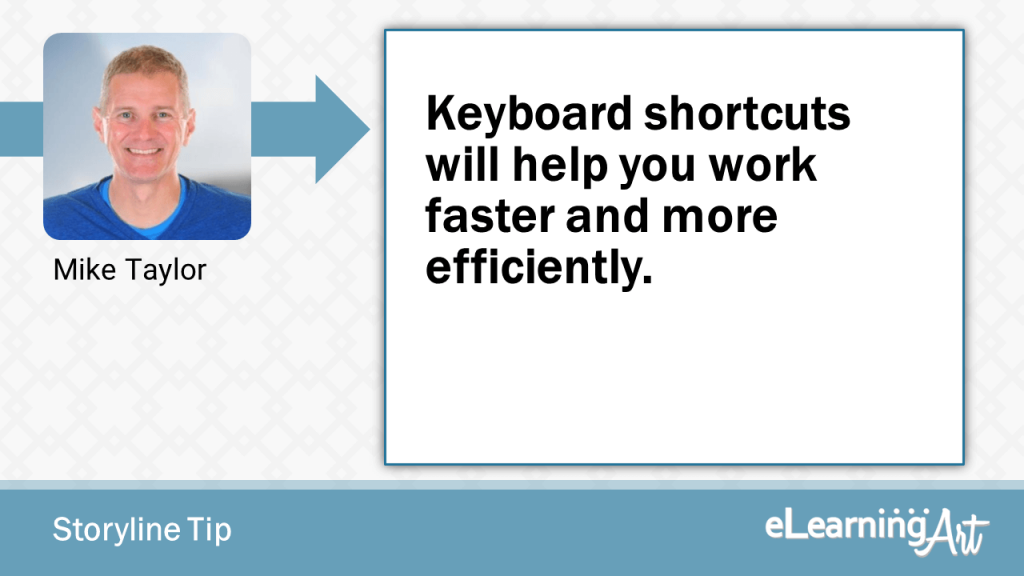
Keyboard shortcuts will help you work faster and more efficiently..
Learn to love keyboard shortcuts. Using keyboard shortcuts instead of the mouse enables you to work faster, more efficiently and with increased precision, saving you time and improving your productivity. Here are a few good ones to get you started: Printable Collection of Time Saving Storyline Shortcuts
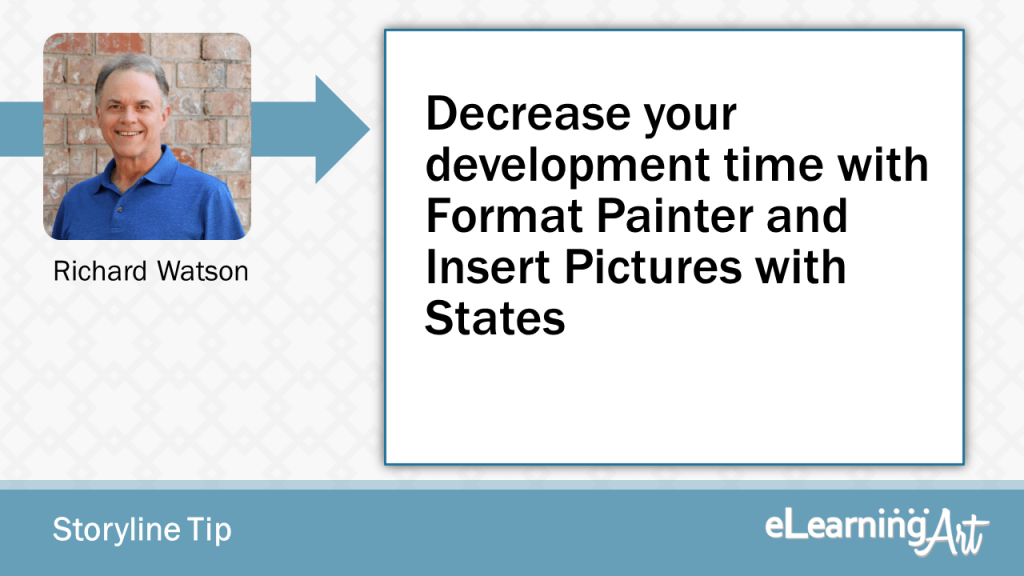
Decrease your development time with Format Painter and Insert Pictures with States
My biggest time savers when working with Storyline 360 have to do with state changes. The Format Painter works great when I want to copy states between objects on the same or multiple slides. The “Insert Pictures as States” feature is another hidden gem. I’ve used it many times to create progress bars and custom buttons!
As everything that I create is aimed at increasing profits, reducing loss, or reducing business/personal risk, my main MUST HAVE process requirement is make sure you have considered 100% of the potential stakeholders, and have those connections documented. Make sure that you know whether they are content contributors, “own” the signoff, etc. This will be INVALUABLE when it comes to designing and getting to the 1st Draft of your content, as it will, (in most cases…!), stop the “hidden new stakeholder(s)” from appearing as if by magic, and re-writing major parts of the content. Re-work kills agreed budget.
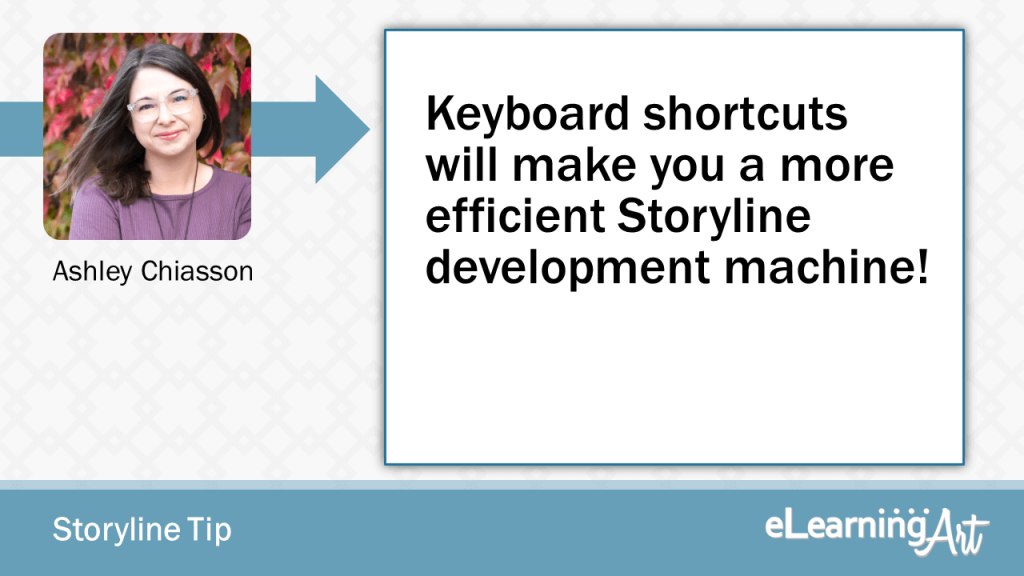
Keyboard shortcuts will make you a more efficient Storyline development machine!
Keyboard shortcuts can save you so much time! Some of my favourites are CTRL + Enter to bring up the formatting properties and CTRL + SHIFT + Enter to bring up the size and position properties. Honourable mentions to F12 to preview an entire project and CTRL + G to group objects/CTRL + SHIFT + G to ungroup objects.
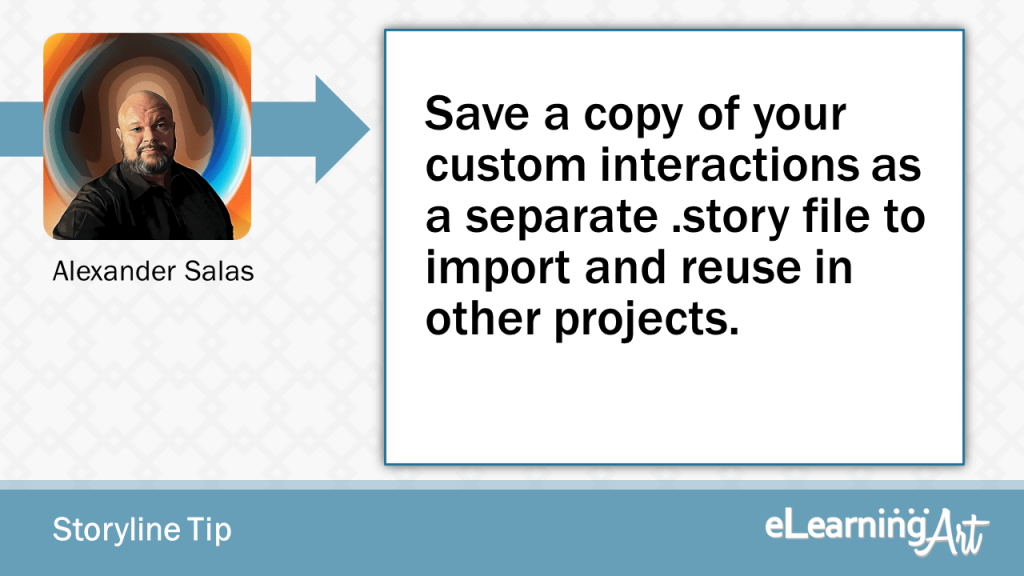
Save a copy of your custom interactions as a separate .story file to import and reuse in other projects.
Save a copy of your custom interactions (interactions built from scratch) as a separate .story file to import and reuse in other projects.
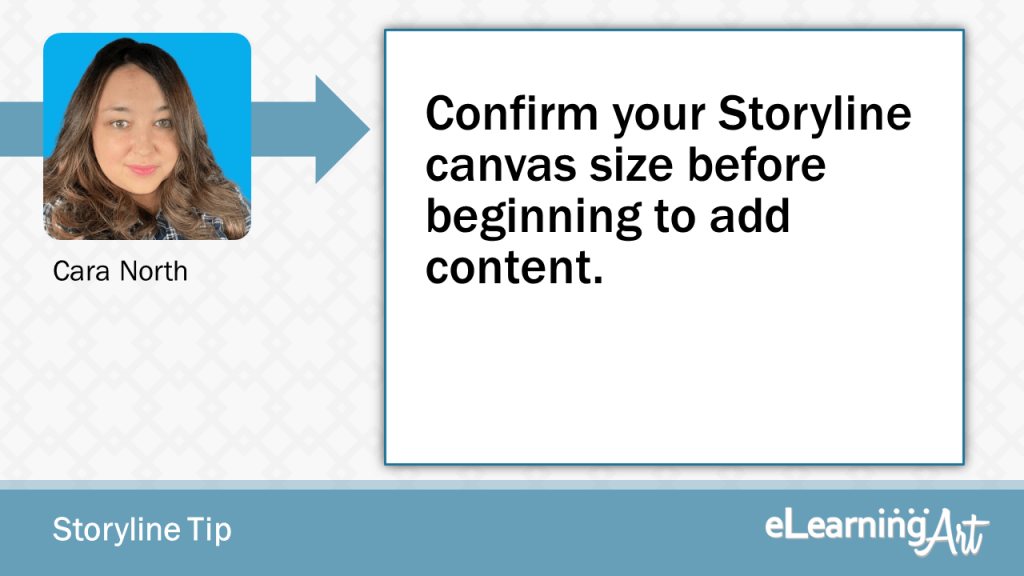
Confirm your Storyline canvas size before beginning to add content.
Confirm your canvas size first! Be clear if you need 4:3 or 16:9. Even though there is a scaling to fit option if you build on the wrong canvas side, it can be difficult to retrofit.
As everything that I create is aimed at increasing profits, reducing loss, or reducing business/personal risk, my main MUST HAVE process requirement is make sure you have considered 100% of the potential stakeholders, and have those connections documented. Make sure that you know whether they are content contributors, “own” the signoff, etc. This will be INVALUABLE when it comes to designing and getting to the 1st Draft of your content, as it will, (in most cases…!), stop the “hidden new stakeholder(s)” from appearing as if by magic, and re-writing major parts of the content. Re-work kills agreed budget.
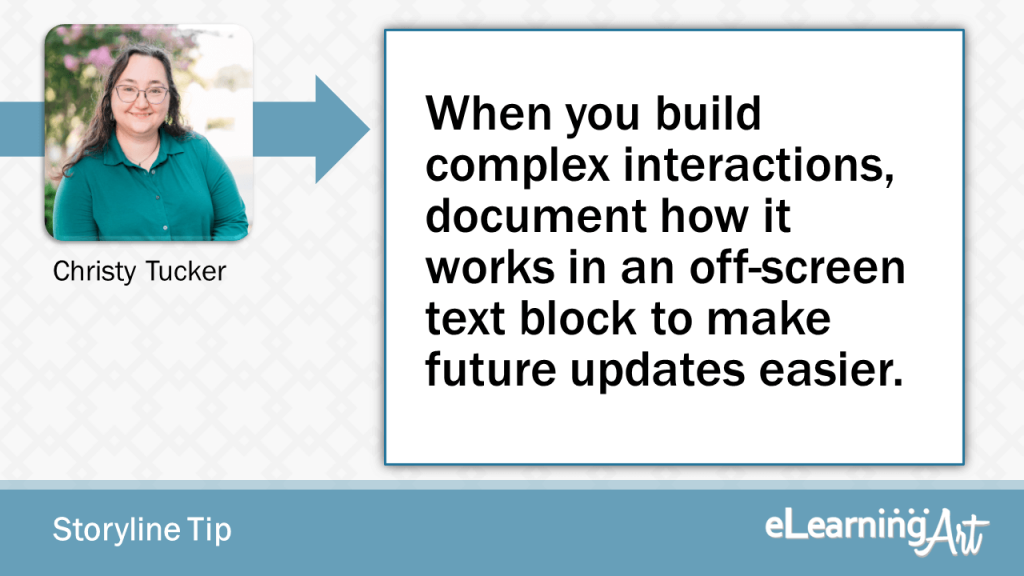
When you build complex interactions, document how it works in an off-screen text block to make future updates easier.
When you build complex interactions, document what you did and how it works. In Storyline, one easy way is to add a block of text off-screen with your notes. Even if you completely understand it right now, your future self will thank you in a year if you have to update this interaction. A few brief notes now will save you a lot of aggravation later (plus it’s much easier if any other developers have to untangle what you did later!)
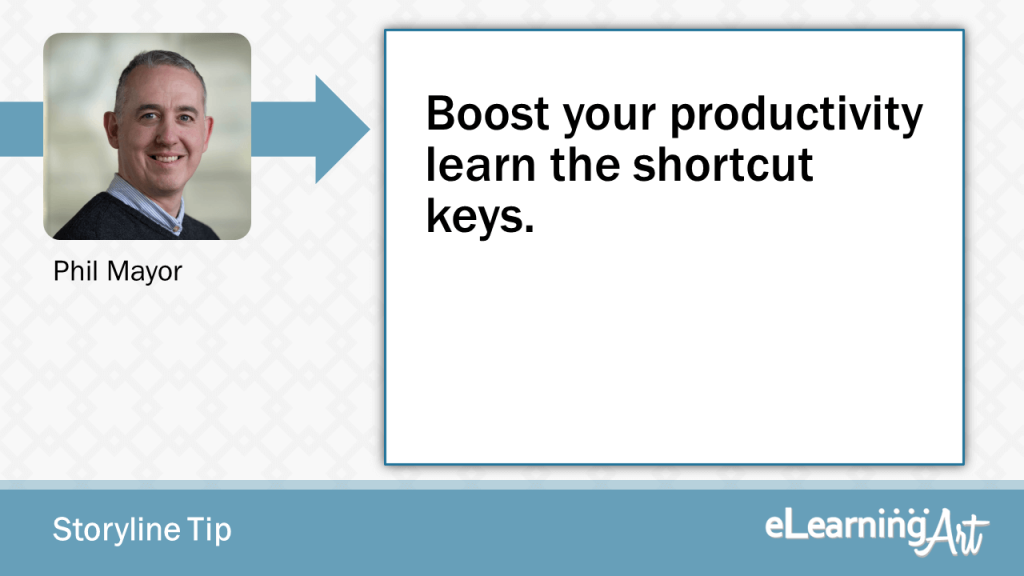
Boost your productivity learn the shortcut keys.
I love working in Storyline. There are lots of little things that can help you to build better and faster courses however the one that I would go for to boost productivity is to learn the shortcut keys. This will make you quicker at building content. My most used shortcut keys are: Cut, Copy, Paste (Ctrl + X, C and V), Paste in Place (Ctrl+shift+D), Open the trigger wizard (Ctrl+K), Open the Format and size and position dialog (Ctrl+Enter, Ctrl +Shift+Enter) and group/ungroup (Ctrl+G, Ctrl +shift+G). Force
As everything that I create is aimed at increasing profits, reducing loss, or reducing business/personal risk, my main MUST HAVE process requirement is make sure you have considered 100% of the potential stakeholders, and have those connections documented. Make sure that you know whether they are content contributors, “own” the signoff, etc. This will be INVALUABLE when it comes to designing and getting to the 1st Draft of your content, as it will, (in most cases…!), stop the “hidden new stakeholder(s)” from appearing as if by magic, and re-writing major parts of the content. Re-work kills agreed budget.
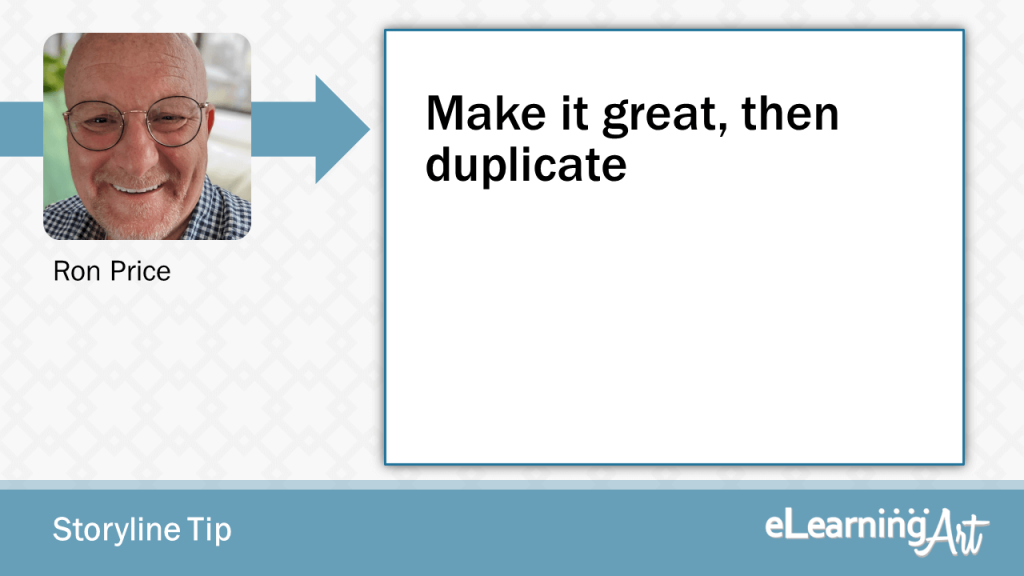
Make it great, then duplicate
Our most often used tip for more efficient authoring is “make it great, then duplicate”. Most often, the time spent building a complex interaction can be a one-time investment. Creating templates and using Storyline’s “Team Slides” feature can greatly enhance the speed and quality of your course development. That, coupled with the ability to adjust theme colors and swap out assets in the “Media Library,” makes reusing existing slides and templates fast and simple.
As everything that I create is aimed at increasing profits, reducing loss, or reducing business/personal risk, my main MUST HAVE process requirement is make sure you have considered 100% of the potential stakeholders, and have those connections documented. Make sure that you know whether they are content contributors, “own” the signoff, etc. This will be INVALUABLE when it comes to designing and getting to the 1st Draft of your content, as it will, (in most cases…!), stop the “hidden new stakeholder(s)” from appearing as if by magic, and re-writing major parts of the content. Re-work kills agreed budget.
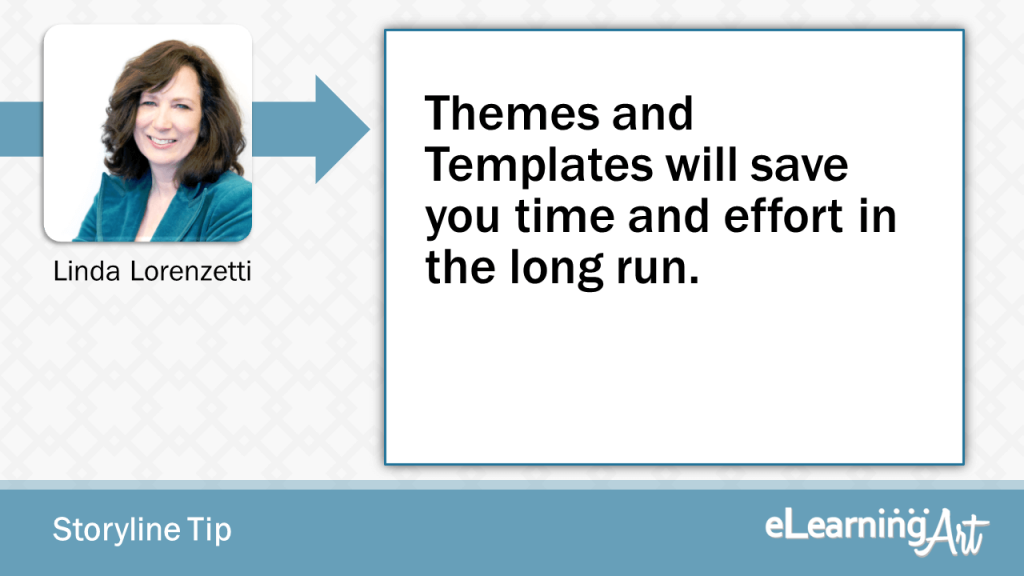
Themes and Templates will save you time and effort in the long run.
My tip for developing better eLearning courses is to use themes and templates. It takes a little more time at the beginning of a project to set everything up, but once it’s in place will save you time and headaches later.
I adjust the color theme and fonts to the meet the client’s (and accessibility) guidelines. I make a course prototype template for various layouts including: title pages, content pages, tabs, timelines, and questions slides. I send the client the prototype so that they can test that it meets their accessibility requirements before I spend any time entering content.
As everything that I create is aimed at increasing profits, reducing loss, or reducing business/personal risk, my main MUST HAVE process requirement is make sure you have considered 100% of the potential stakeholders, and have those connections documented. Make sure that you know whether they are content contributors, “own” the signoff, etc. This will be INVALUABLE when it comes to designing and getting to the 1st Draft of your content, as it will, (in most cases…!), stop the “hidden new stakeholder(s)” from appearing as if by magic, and re-writing major parts of the content. Re-work kills agreed budget.
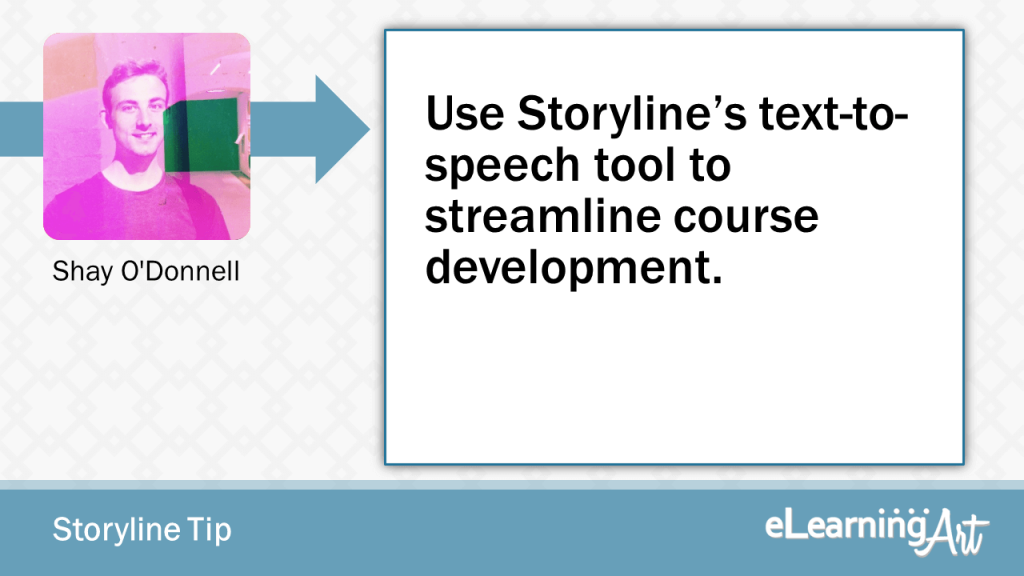
Use Storyline’s text-to-speech tool to streamline course development.
Use Storyline’s text-to-speech tool to add voiceover to early drafts of your course. This is great for a few reasons:
• It’s easier for stakeholders to review a course with temporary audio than a course with no audio so you’ll get more helpful feedback.
• As you iterate, you can make changes more quickly and at lower cost than if you’d already recorded proper voiceover.
• You can use the text-to-speech tool to auto generate closed captions rather than having to add them manually. When you add the final voiceover, simply replace the audio and adjust the timings of the captions.
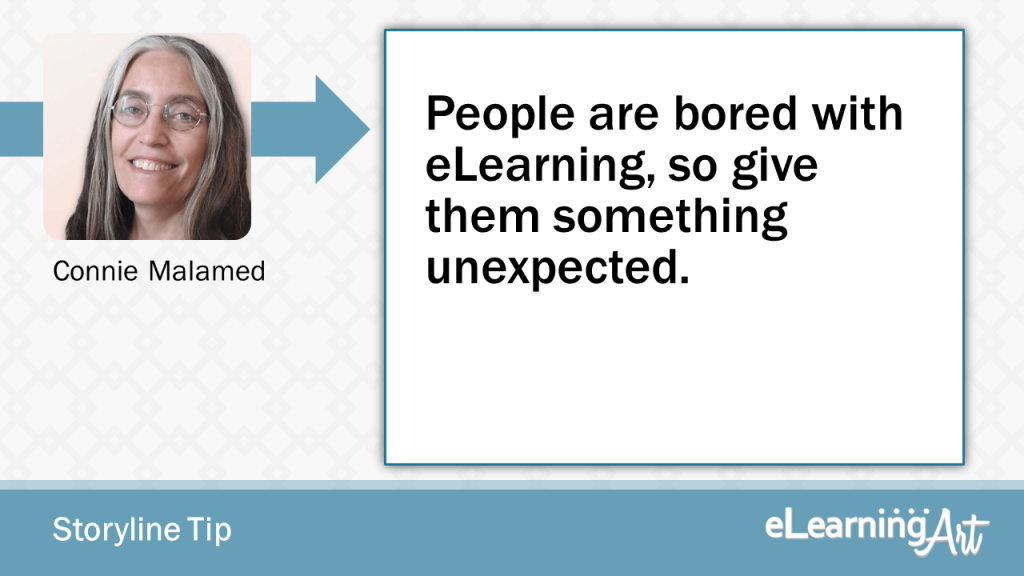
People are bored with eLearning, so give them something unexpected.
Start with a story to evoke curiosity or a problem to challenge the participants. Get people moving, thinking and acting. Try something unexpected rather than the typical sequence of title, objectives, content, practice and test.As everything that I create is aimed at increasing profits, reducing loss, or reducing business/personal risk, my main MUST HAVE process requirement is make sure you have considered 100% of the potential stakeholders, and have those connections documented. Make sure that you know whether they are content contributors, “own” the signoff, etc. This will be INVALUABLE when it comes to designing and getting to the 1st Draft of your content, as it will, (in most cases…!), stop the “hidden new stakeholder(s)” from appearing as if by magic, and re-writing major parts of the content. Re-work kills agreed budget.

