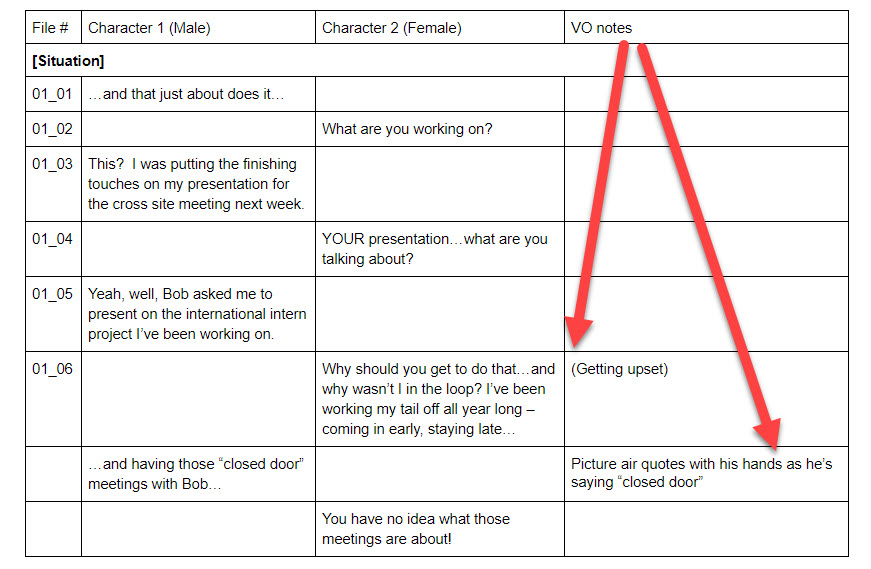eLearning Voice Over and Narration
You work hard to create great-looking eLearning programs, so you want the voice of your program to sound great, too.
The problem is, there are a lot of decisions around the purchase of voice over. Where do you start, and how do you decide? Honestly, it can feel just plain difficult. Here, we want to give you a quickie way to get a ballpark estimate on the cost of voice over and explain some of the fees and things you’ll see when you decide to hire a voice over service or talent.
How do I calculate the length of my script, in minutes?
One of the first things you need to understand is how the word count of the voiced part of your program’s script translates into voice over minutes. Luckily, some simple math does the trick:
Voice over word count ÷ 150 words per minute = Total minutes of voice over
Many voice over services and individual talents set prices based on that very number so it’s a good starting point for figuring out costs.
Tip: Note that your full eLearning script may be quite a lot longer, word-count wise, if you look at its total word count. Instead, isolate only the spoken parts of the script and determine the word count for that.
eLearning Voice Over Rates
And here are some other VO details you should know about: Note the term “per finished minute” (often abbreviated “pfm”) because you’ll start seeing it everywhere. It refers to voice over that has been cleaned up in an audio program after it’s initially recorded. This is a good thing, because you probably do not have time or interest in doing post-production audio engineering. If you do want to clean up the files yourself, there may be a reduced rate for purchasing raw, unedited audio files. It’s important to know that the per finished minute rate is often just the starting point for determining the total cost of the voice over. There may be some additional stipulations and fees, too, so look out for and/or ask about the following before engaging someone for pay:- Minimum Rate – This is often quoted as a flat dollar amount that covers the recording of a script that falls under, say, 10 minutes. For scripts that run longer than the minimum minutes, some providers switch to per finished minute rates after the minimum is met, and others recalculate the whole job based on total minutes, no minimum applied.
- Technical Scripts – If your program is delivering highly technical material, the per finished minute rate may be increased to accommodate extra time to successfully record the material.
- File Splits — This means delivering the audio files separately for each slide even when the script has been recorded as one continuous audio file. This one is quite important for those of us who develop eLearning in slide-based programs like Storyline, Captivate, or PowerPoint. It’s not difficult to cut up a long audio file, but it’s a time drain and an inconvenience.
- Pick Ups or Revisions— These terms refer to files that must be re-recorded due either to a voice talent error or to script changes you request. Find out in advance what the cost of such changes will be, and in how long of window you have to request them.
- Usage Rights — Keep in mind that you’re typically purchasing live voice over for use only in your eLearning program. If you have additional spots where the VO will be used, you may need to pay a fee for the right to do so.
- Directed Session — If you have a significant budget or a very tricky script, you may wish to sit in on and direct the recording session. Providers often offer an hourly rate for this.
eLearning Voice Over Demo
Most third-party platforms (Voices.com, Fiverr, Upwork, etc.) allow voice over artists to post demo reels of their work. You can listen to these at no charge and find voices that match the course you’re creating. For example, one person might be great as a narrator, but another might be better as a voice actor. Narrators do a great job reading scripts. Voice actors add theatrics and accents to convey emotion or sound like characters. It’s important to know what you need, and look for that. For example, the woman I used in the example below, hired through Upwork, has examples just for eLearning. That helped my decision.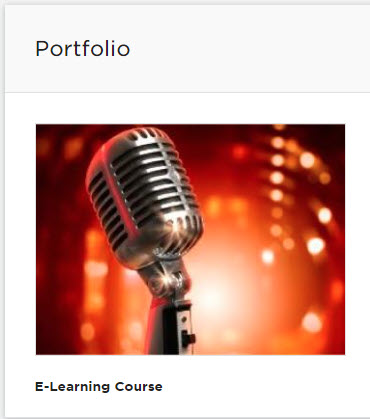 A lot of talent will also link out to example reels on YouTube. If they’re a professional voice over talent, they’ll have lots of examples, guaranteed!
You can also check out the examples below to hear voice over in action in a real eLearning project.
A lot of talent will also link out to example reels on YouTube. If they’re a professional voice over talent, they’ll have lots of examples, guaranteed!
You can also check out the examples below to hear voice over in action in a real eLearning project.
eLearning Voice Over Examples
If you’re interested in seeing and hearing the difference between amateur and profession voice over, Text-to-Speech (TTS), and a purely visual example, check out this mock up that I did showing all four of these in the same 1-minute eLearning scenario. I think it’s nice to start with most professional to least, in my opinion, so here goes: Professional: This example uses two professional voice actors I found on Upwork. They’re actually a couple in real life, recording side-by-side, real-time. You can hear the difference in quality. Amateur: My wife and I recorded this example in our home office, with a non-professional headset. It took a couple of takes, but we recorded it all the way through, with no editing. No audio, speech bubbles only: In this example, we used speech bubbles for all text. You’ll see we still had some cinematic sequencing with characters, but no audio was used. Here’s a screenshot of that (no audio).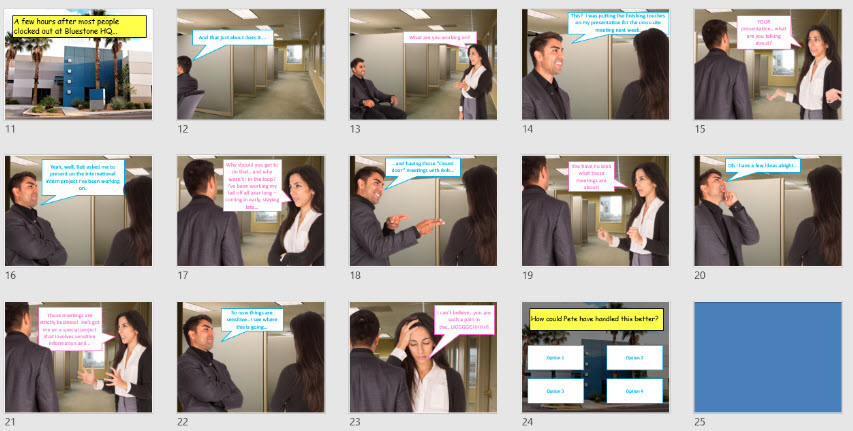 Text-to-Speech (TTS): This script was recorded in Amazon Polly. It’s a pretty robotic sounding, but I think this option will get better over the coming years.
Text-to-Speech (TTS): This script was recorded in Amazon Polly. It’s a pretty robotic sounding, but I think this option will get better over the coming years.
eLearning Narration Script Template
When writing a script for a human VO, it’s important that you get things right, because it costs to have things rerecorded. For example, a comma in the wrong place or a acronym that should be sounded out phonetically instead of read as separate letters may come back different than you expect. When I send over a voice over script, I like to do the following:- Convert it to Text-to-Speech first to catch any errors, like misspellings, out of place commas, or acronym mispronunciations.
- Add instructions at the top of the script with pronunciations of difficult words, people’s names, and other things that might trip up the VO person.
- Use punctuation, like exclamation points, for emphasis.
- Include a column to the right of the script with any notes or context that will help the VO person understand the tone of voice needed.
- Add a column for the file name so that your audio files will return to you in an easy-to-use sequence.